You are implementing Dynamics CRM, and you don’t like the entity name “Accounts.” Maybe you work for a bank, where account has a specific meaning in your organization. So you rename the entity to “Company.” That was easy.
Not so fast. Just changing the name of the entity to “Company” will change the name of the entity links in the application, but it will not update the text included in error messages, buttons, and tool tips. For example, when you hover over the “Deactivate” button on the command bar, the tool tip says “Deactivate these accounts.”
Image may be NSFW.
Clik here to view.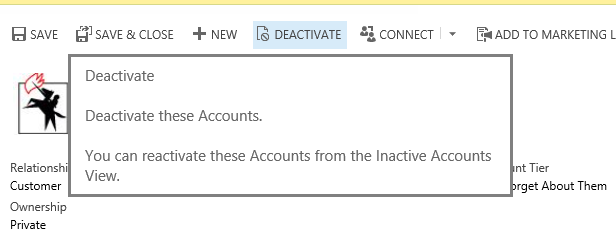
This will cause user confusion. If the entity is called “Company,” the message about accounts will not make sense. A user may think that since it says ‘deactivate these accounts,” pushing the button will deactivate the financial accounts associated with the company, while in reality it will deactivate the company record.
That is why, when renaming an entity, it is very important to update the message text. In customization for the entity, click on “Messages.”
Image may be NSFW.
Clik here to view.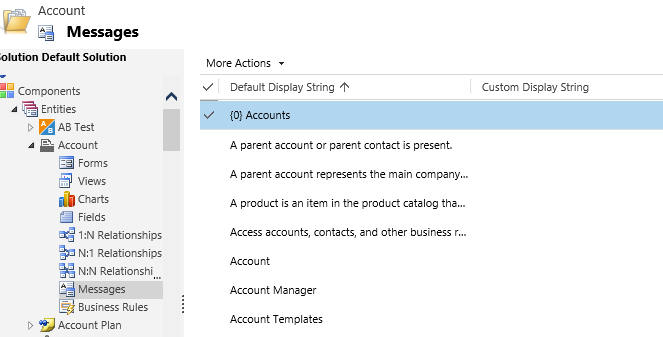
Update each message for the entity, replacing the old name with the new entity name.



